Send requests with Postman
We provide a collection of requests that are executed with our APIs. These collections are collections that can be created and executed with Postman.
Postman is one of the most popular tools for testing APIs. In Postman, all aspects of a request can be displayed and changed, including the request type and authentication. This is helpful when developing and using existing APIs, as it is easy to see which parameters are passed and what the return value looks like. Postman is available in different versions, ranging from simple free licenses for individual users to large enterprise versions.
Postman is available on all common operating systems such as Windows, MacOS and Linux.
You can visit Postman by following the link https://postman.com
Here we describe how you do the oAuth Flow using Postman and our Postman oAuth1flow Collection.
First import the "OAuth1flow" collection into your Postman application.
In "Postman Collections" click on the button "Run in Postman".
You can "Fork Collection" or you can open a copy of that collection.
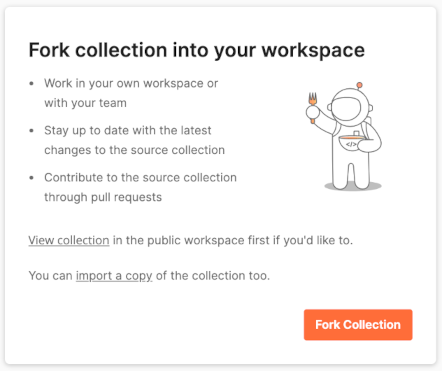
The Collection will open in your workspace within Postman.
View Documentation
We have added instructions to help you with the authentication process. You can find this by opening the folder (click on the arrow next to the folder). Then click on the three dots next to “Before you start !! Initiate OAuth1” and select “View Documentation”.
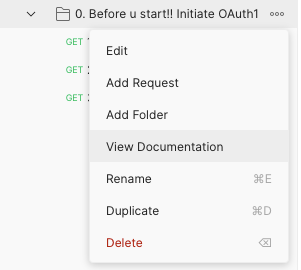
Select Environment
Before you start with the individual steps, click on the arrow at the top right next to the “eye” and select “IS24 Sandbox”.
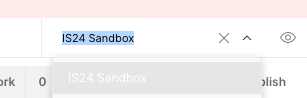
Then click on the “eye” and fill in the fields “oauth1.Key” (API key) and “oauth1.secret” (API password). To do this, enter the values in the column “CURRENT VALUE”.
If you haven't created a consumer key and secret yet, visit our Get Your Client Credentials section to create them.
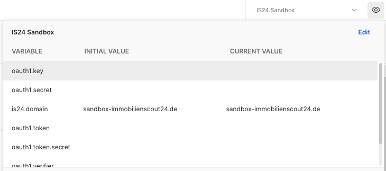
Now follow the documentation.
Initiate OAuth1 flow
Step 1: GET Request Token
https://rest.sandbox-immobilienscout24.de/restapi/security/oauth/request_token
With this call we receive an intermediate token. We use this token to confirm access and to request an access token in step 3.
Execute the request and then perform the following steps:
- Store the
oauth_tokenfrom response in the variableoauth1.token - URL-decode the response value
oauth_token_secretand store it in theoauth1.token.secretvariable in the "IS24-Sandbox" environment. You are ready to proceed to step 2.
Step 2: GET Confirm access (Perform in browser!)
https://rest.sandbox-immobilienscout24.de/restapi/security/oauth/confirm_access?oauth_token=
Use this call to confirm the personalized token.
- Go to the browser
- Login to Sandbox with the sandbox username and password.
- Execute the request by replacing the parameter value of
oauth_tokenwithoauth1.tokensandbox environment variable value.
- When the access has been confirmed, copy
oauth_verifierand put it into theoauth1.verifiervariable on the "IS24-Sandbox" environment.
Step 3: GET Retrieve (long term) access token
https://rest.sandbox-immobilienscout24.de/restapi/security/oauth/access_token
This call uses the intermediate request token to receive a long term access token.
Now replace the variables oauth1.token and oauth1.token.secret (URL-decode the secret) with the returned values in the "IS24-Sandbox" environment and continue.
Video "How to do the OAuth Flow"
We have summarized all the steps within a video to show how to do it.